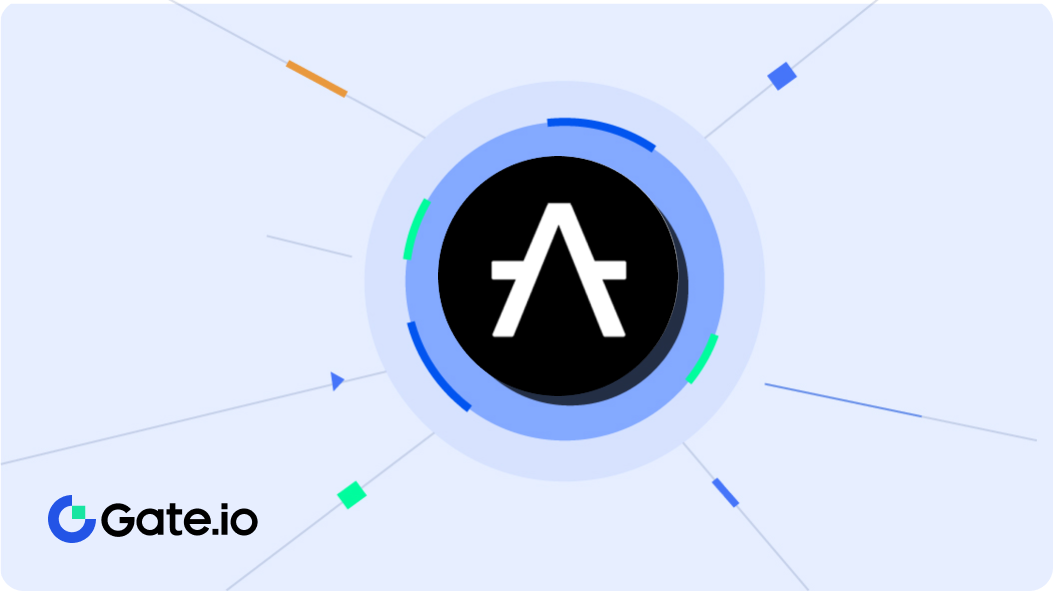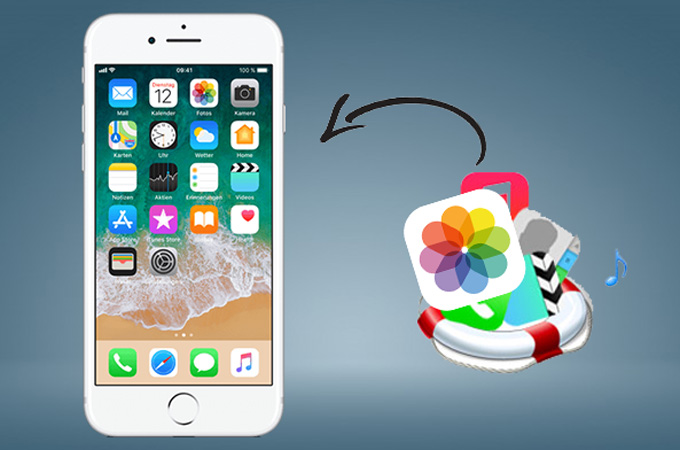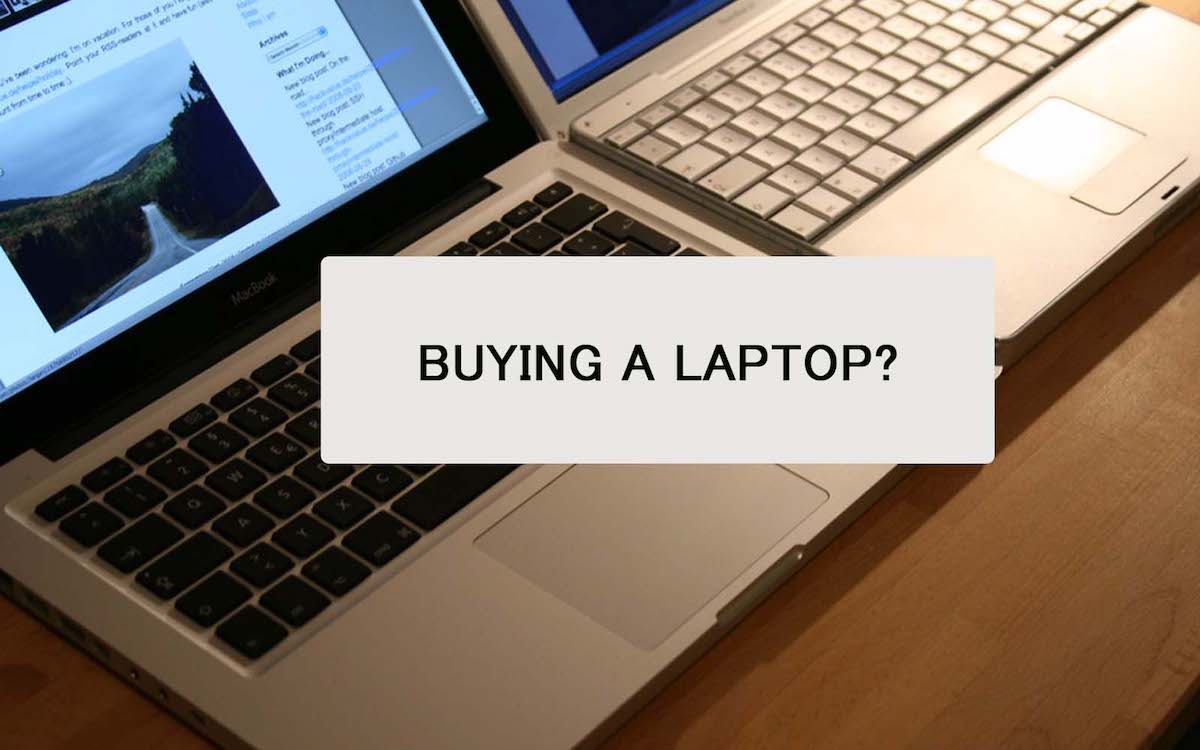Many people do not know that the deleted photos are also recovered using many processes on the iPhone. Sometimes, unfortunately, some important photos may be deleted. In this case, we can recover that deleted photos by following some of the processes.
There are many processes to recover the photos. If you are using an iPhone, then don’t worry, this article will help you to recover your photos.
How to recover the deleted photos from iPhone?
Here firstly, I will mention all the processes to recover the photos.
- Recover the deleted photos through a recently deleted album.
- Recover the deleted photos with backups.
- By recovering the deleted photos with iTunes Backups.
- By recovering the deleted photos with iCloud Backups.
Now, all the detailed instructions are-
1. How to recover the deleted photos from iPhone through the recently deleted album.
It is very common when sometimes photos are deleted accidentally. And apple also knows that we all accidentally delete the photos from our iPhone sometimes, so apple added a feature into the iOS to fix the problem since iOS 8.
From iOS 8, you will get a recently deleted feature album in your Photos app that will help you to store all your deleted photos for 30 days.
Before restoring all the deleted photos from iPhone through the recently deleted feature, there are many things that must be considered.
Recently deleted apps help you to recover the deleted photos that are deleted by you but not that are deleted permanently from your iPhone.
Recently deleted apps keep the deleted photos for the last 30 days. Once, it crosses the deadline, the photos that are in the recently deleted apps will be permanently deleted from your iPhone.
This process is applied only for a small number of photos. If you get the entire camera roll lost by restoring iDevice, iOS update or iCloud, they are not included.
If the solutions to your problem are not mentioned above, then you can go to another process to find out your solutions.
Steps to recover photos from recently deleted apps
- Go to Photos
- Click on Albums
- Scroll down, you will find recently deleted album
- Check into the recently deleted album to find out if there are photos that you want to recover
- Now, click on ‘select’
- Select the photos that you want to recover
- Tap on the recovery in the bottom right corner
- Now, you can check your gallery to find if the photos are recovered or not. If not, then go to another process
2. How to recover the deleted photos from iPhone with Backups?
Normally on iPhone, If you delete the photos or the pictures and ask help from Apple, then they will ask first- “Have you backed up your iPhone to the iCloud or have you synced iPhone to iTunes”. If you say “Yes”, then they will advise you to restore the iPhone with the backup that you have made.
Also, you can recover the deleted photos by restoring the iDevice with the iTunes/ iCloud backup. During the process, the current data will be erased from your iPhone and replaced by the content in the backup.
Process to Recover from iCloud Backup
If you have backup your iPhone to iCloud instead of iTunes then, follow the process-
- Get PhoneRescue for iOS.
- Install and run it on your Mac/PC.
- Now, connect to your iPhone with the USB cable.
- Select the recover option from the iCloud.
- Click on the right arrow button to enter the next step.
- Enter your Apple ID and password and click on the right arrow button to get logged in.
- Now select the right iCloud backup.
- Click on the download button and select the photos that you want to retrieve.
- Now, click on the ok button and download the selected photos from the iCloud backup.
- After the complete download of backup photos, select this backup and click on the right arrow button to scan the iCloud backup and to load the downloaded files.
- Now, preview the downloaded photos and select photos that you want to recover then click the To Device button to get the photos back to your iPhone’s gallery.