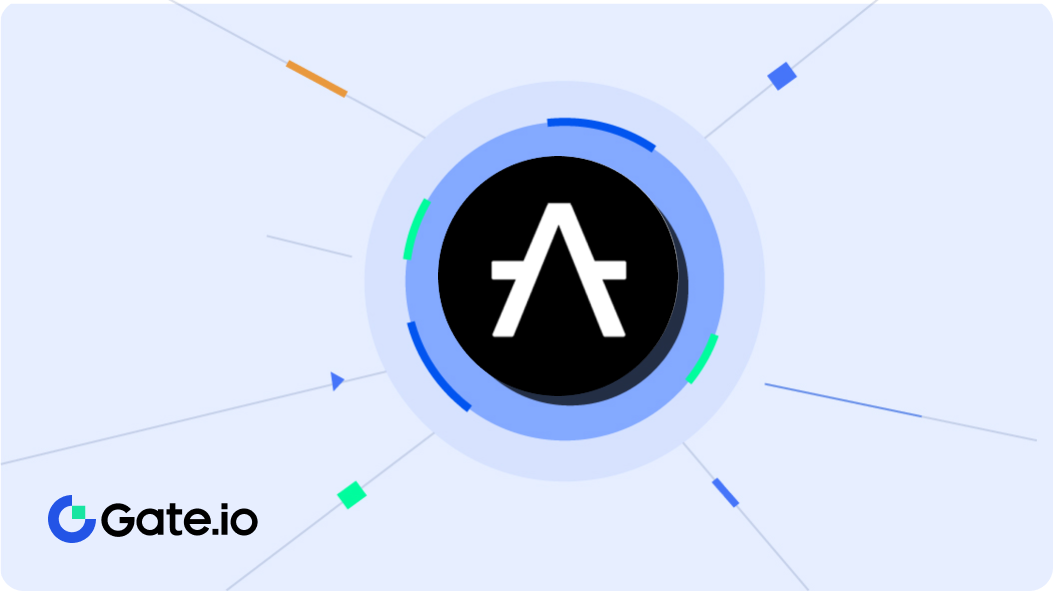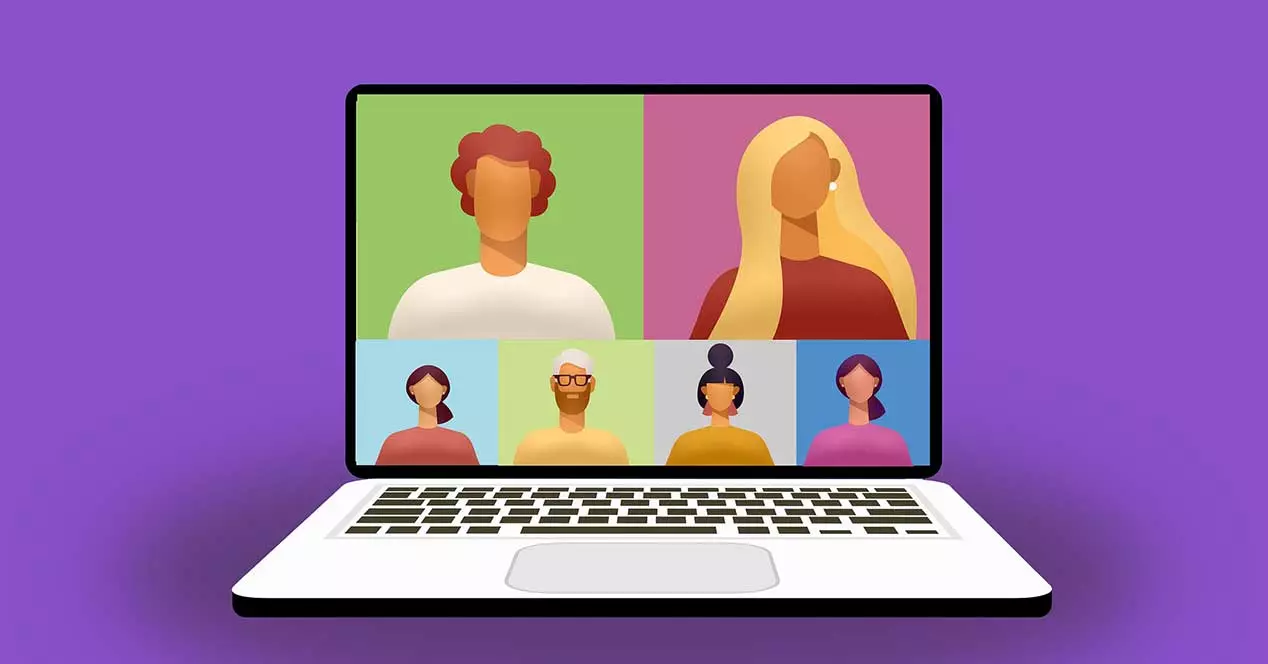COVID-19 has made huge changes in the lives of everyone in the whole world. The internet plays a great important role these days. This article will help you to make the background on zoom, skype, and teams on a video call.
The whole world is running due to the internet. We have stayed more than 1/2 months on lockdown inside our houses.
All the public places have been closed during the lockdown. People cannot gather in one place. All the meetings, classes, and other activities are done through different media with the use of the internet. Still, we are doing meetings, conferences, and more online.
While doing meetings, conferences (video calls ) through online, we always face a problem of background. We always check our background image. Sometimes, it creates a problem too.
But, thankfully, several video call service providers have found a legitimate solution to this by adding a virtual background feature that provides the users to simply replace their background with any type of photo they want.
This type of feature is currently available on Skype, Zoom and the Teams and this article will help you to how to change your background on Skype, Zoom, and the teams.
How to change the background and set up the Zoom app for your meetings?
- First, Open the Zoom app and get a login,
2. Move to the settings and choose the virtual background options,
3. Now, choose whether you have a green screen or not at the bottom of the page,
4. Choose your custom background from the options that are provided or you can also add a custom background by clicking the ‘+’ button,
5. Now, you can start the video call with any type of background that you want.
If you want to download zoom then- How to download Zoom apps for your meetings?
How to change the background on Skype?
1. At first, Open the Skype app and click on the profile picture,
2. Move to the settings and choose the Audio and the video options,
3. Click on the background and add your images and set it as a background,
4. Now, you can start the video call with any type of background that you want.
How to change the background image on Teams?
During the process of setting up the audio and the video before a video call, you have to click on the background effects tab. This option will show up on the right side of the screen. Here two options will be provided.
1. Either you have to choose a new background or,
2. You can simply blur it by choosing the blur background options.
Teams also allow the users to change the background during the ongoing meeting. For this, you have to click on different actions and choose the show background effect options. Now choose the background and use it.