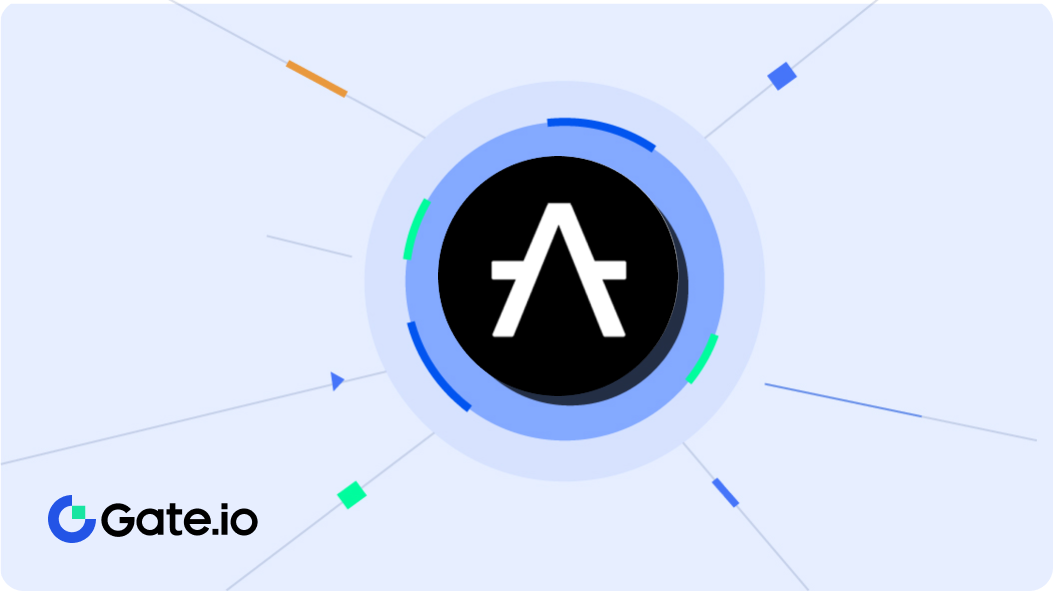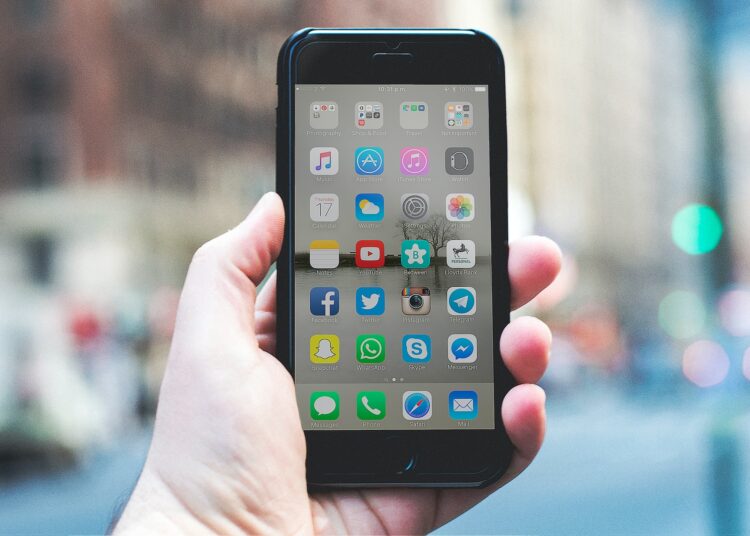The list of advantages offered by Android is quite interesting. Ranging from sophistication to the features that complete quite a variety. To get applications, Android has a store called the Play Store. Here are some things to overcome the application is reluctant to respond when prompted:
1. Updating the App
The first action that can be tried when the application on an Android smartphone is reluctant to run the command is to update the application. To do this method is not too difficult because users only need to check and see whether there is an update or not in the application.
The step that needs to be taken is to open the play store then click the hamburger icon on the left side. Do a search for the problematic application and then update it if it has signs that the user should update.
2. Checking for Android Update
Another list for how to deal with apps that don’t respond on an Android phone is to check for Android updates. In general, updating the device turns out to be able to present a number of important benefits for the device itself.
Later users need to check whether the device needs to be updated or vice versa. This method can be run manually using a few easy steps. First the user can click the “Settings” menu then select “System” and finally “Device System Update”.
Please note that this stage is not the same between androids that are used by users, for that it needs to be adjusted. Later if there is indeed the latest update. So the user just needs to follow the steps that must be done.
3. Delete App and Reinstall
If indeed some of the previous methods are not suitable for the user to run. Then the user can try to apply this method. Where users only need to delete the application first, then install it again.
This method is quite easy to do, to delete the user can press the application icon for a few moments until an option appears on the screen. In that option click uninstall. Then to install you can open the play store and look for the application then install it and wait for it to work.
4. Clear App Cache
Another solution when the application has problems responding to user commands is to clear the cache from the application. It should be noted that this method also depends on the type of android used by the user.
But in general, this method includes several steps, namely opening the settings menu. Then click on the apps and notifications menu, then proceed with viewing the entire app. After that click the respective application and select storage, finally click clear cache.
5. Reset to Factory Settings
The next form of effort to overcome applications that are reluctant to respond to commands is to reset to factory settings. Please note that users need to back up their data before performing this method.
The reason is that this factory reset method has the effect of erasing all data on Android. The step that needs to be taken for this method is to open the settings first. After that select system and click delete all data. This step depends on the type of android.
6. Checking SD Card If Available
Another solution option as a way to deal with applications that don’t respond on an Android phone is to check the SD card if there is one. Because when a problem occurs, such as an application that is reluctant to respond to user commands, it can also be caused by memory damage.
So that any application related to memory is in a damaged condition, it can experience interference as well. In order to check, the user can try to remove the memory card first. Then try the song to operate the application earlier.
If the results obtained when running applications without corrupted memory can be smooth. Then the problem that occurs could be on the memory card. For that the user needs to replace it with a new memory card. But before that make sure that the data has been moved.
7. Reboot Phone
This one method can be tried to solve application problems on mobile phones that do not respond to user commands. The method that needs to be done by the user is not too complicated. Because the user only needs to press the power button for some time until a menu option appears.
In the menu the user can click the words “Reboot” or can also click the words “Restart”. If this is indeed the case, it is not available on the user’s smartphone. Then the user can choose the menu just turn it off. After that just turn the phone back on.
So first the discussion regarding how to overcome applications that do not respond on an Android phone easily. This review is important to be understood by Android users who feel that their application does not respond. It turns out that this can be overcome in several ways.