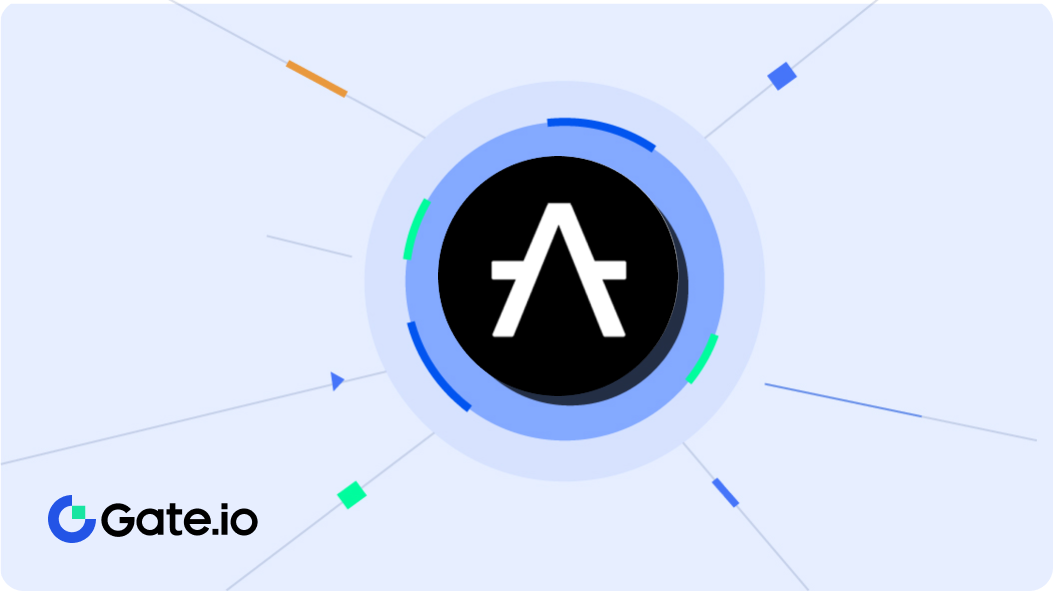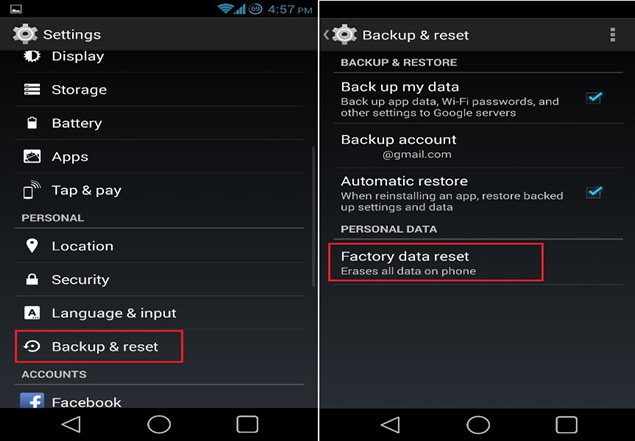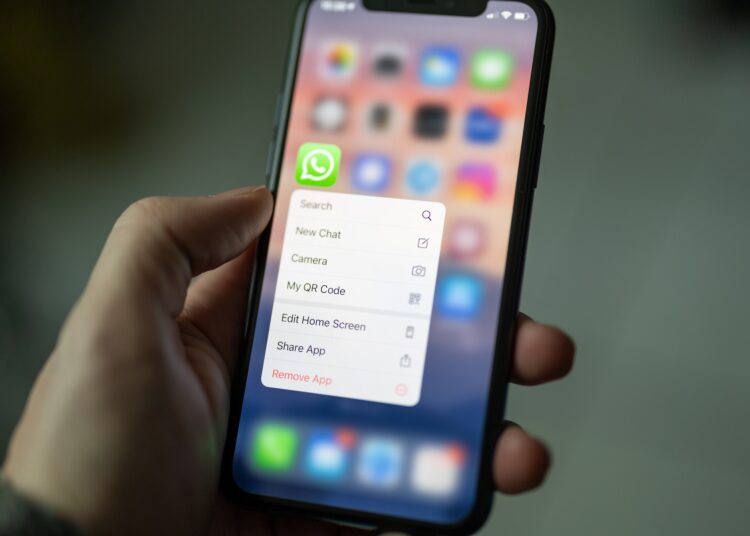On some occasion you may need to reset your mobile to factory settings: either because you have accumulated endless files and applications that you want to get rid of quickly; either because the mobile has been affected by some kind of error that you cannot solve; or because you want to sell the device and first you want to eliminate any personal traces.
When resetting the mobile, the original configuration is restored, eliminating absolutely all the data, documents, applications, etc., stored in the internal storage of the device (the micro SD card is not changed).
There are several ways to do it. We tell you.
First thing: make a backup
Remember that with the reset all the data on your mobile will be erased, therefore, before starting the process you must make a backup copy of those you want to keep. There are several ways, one of them is to use the Google Drive cloud:
- On your mobile, go to Settings > Google > “ Back up ”
- If you don’t have it active, press Activate
- Tap “ Create a backup now ”
In this way, all your data, files, documents, contacts, photos, etc., will be stored in Google Drive.
How to reset the mobile using the system settings
Once the backup is made, we can start to reset the mobile to factory settings. The steps to follow may vary slightly from one model to another, but in general, they are usually the following (remember to have the mobile battery fully charged):
- Go into Settings .
- Log in to System .
- Select Reset .
- Choose Reset phone .
- Once inside, press Reset .
For security, the mobile will ask you again if you want to continue with the restoration. If so, tap Clear All .
After a few minutes and several reboots of the device, the reset will be complete.
If your mobile has a different route and you can’t find it, type “reset” in the Settings search bar.
How to reset the mobile using Recovery mode
If you want to reset the mobile because there is some kind of error that makes the operating system not work, you will have to resort to Recovery mode, present in all Android mobiles. The data that belongs to the Recovery mode is stored in another partition other than the system one, so that in case of any failure in the main partition, the recovery can be accessed. For it:
- With the mobile turned off, press and hold the power button and the volume down button at the same time.
- A screen will appear with different options. Look for Factory Reset , Wipe Data or similar (depending on the manufacturer) and press the power button to select it.
- At that time, the reset process will begin.
After a few minutes and several restarts in between, you can restart the mobile.
Do you want to reset the mobile to sell it?
If you want to reset the mobile to sell it, it is recommended that, before erasing all the data and restoring the initial configuration, you unlink the Google account from your device. For it:
- Go to Settings .
- Go to Accounts .
- Select Google .
- Tap Delete account .