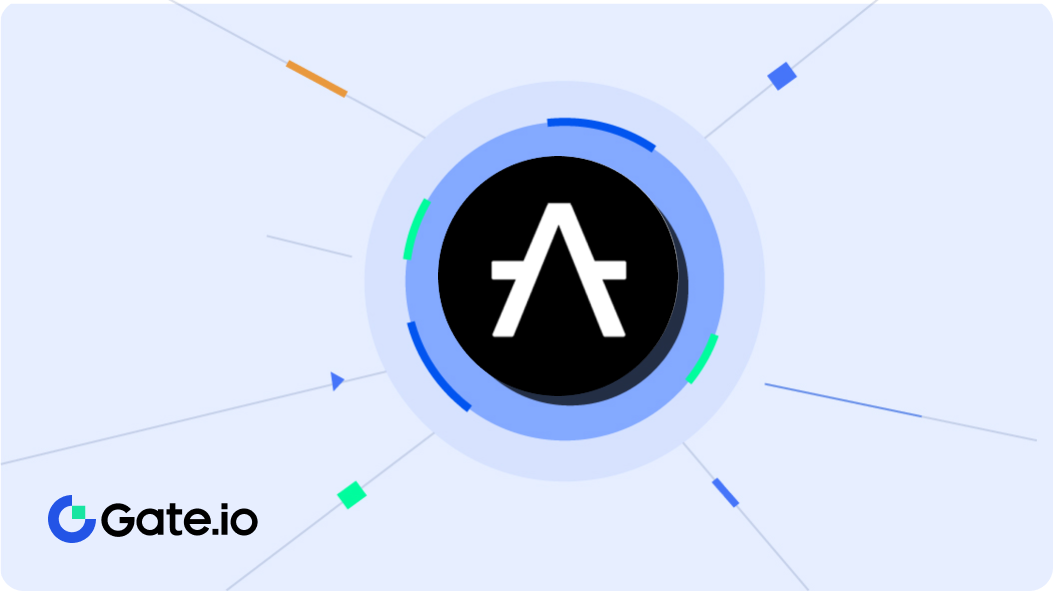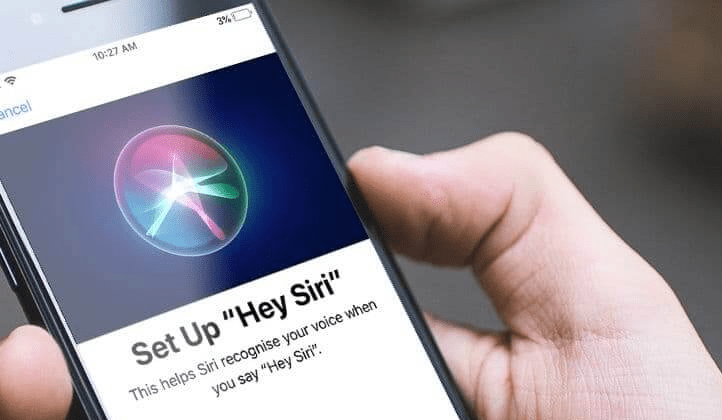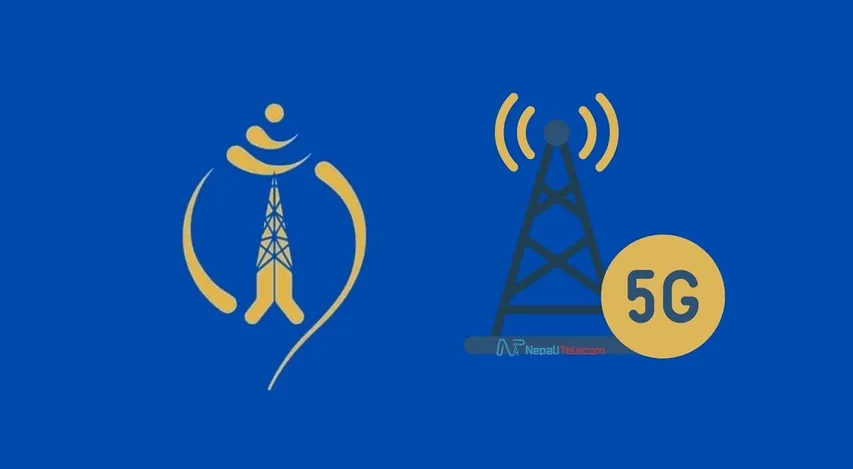In an iPhone, there is a personal assistant “Siri” who is undoubtedly one of your best friends. But today, most of the iPhone users knew about this best friend. This article will help you to know the process that will help you to activate Siri on the iPhone.
Siri is the most interesting and important feature on the iPhone. iPhone users take full advantage of it.
Siri helps to do our works simply. We just have to ask whatever we want to do on the phone.
We have different processes to configure and use the Siri on the iPhone.
according to the model, we have to vary the process. So, I have explained how to use and update Siri on iPhone 11, iPhone 11 Pro and iPhone 11 Pro Max.
Process1:
Activate Siri by using the side power button on iPhone 11, Pro and Pro Max.
Step 1: At first, you have to click the setting button which is located on the main screen of your iPhone.
Step 2: Then, you will find “Siri and Search” route and activate it by pressing the side button to open the Siri button.
Step 3: To activate Siri, you have to press the right side button.
Step 4: After activating Siri, you will see Siri on your screen. This process begins to make the requests.
This is how Siri is activated. You can also go to the next process.
If you want to get the more about the iPhone.
iPhone 11, iPhone 11 Pro, iPhone 11 Pro max: Full Price, Specifications and Features
Process 2:
Activate Siri by using voice commands.
Step 1: Same as above, Go to the Settings of your iPhone.
Step 2: Here, you will see the option of “Siri and search†and now click on it.
Step 3: Now, activate the section “When hearing, hear Siri”.
Step 4: Now, click on continue to start the Siri.
Step5: You must repeat the aloud everything that appears on the screen to configure the Siri correctly.
Step 6: Continue it by using the word “Hey Siri…..”
Step 7: Now, finally Siri has been correctly activated in your iPhone and click on “Continue”.
Step 8: After the completion of the process, we can verify it by saying “Hey Siri†to our iPhone.