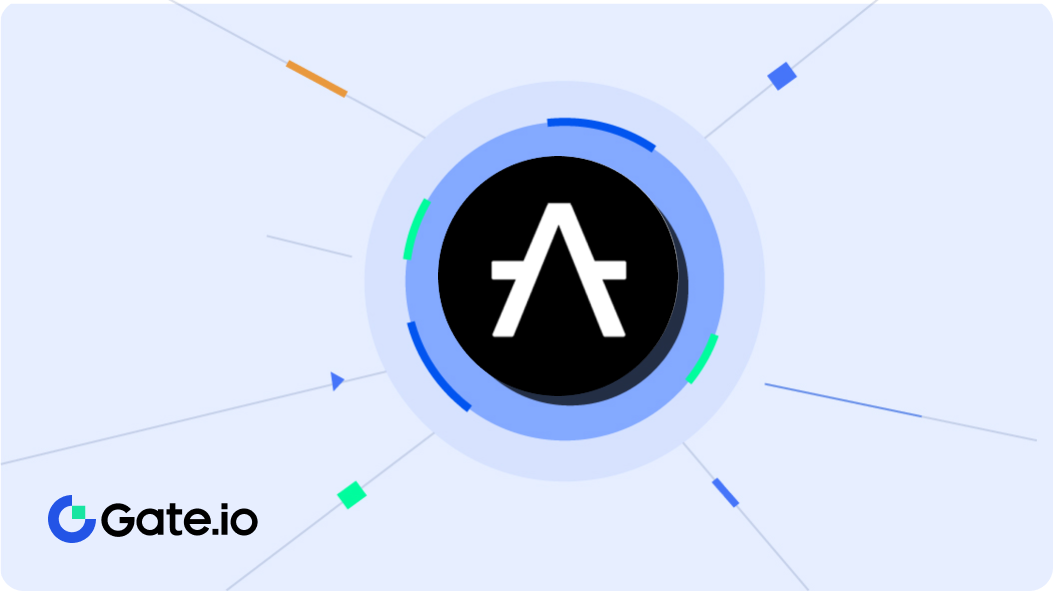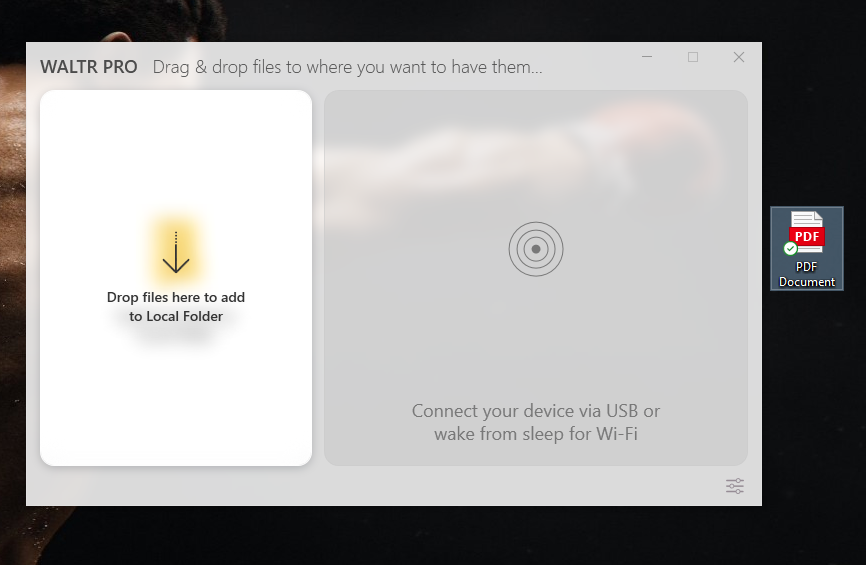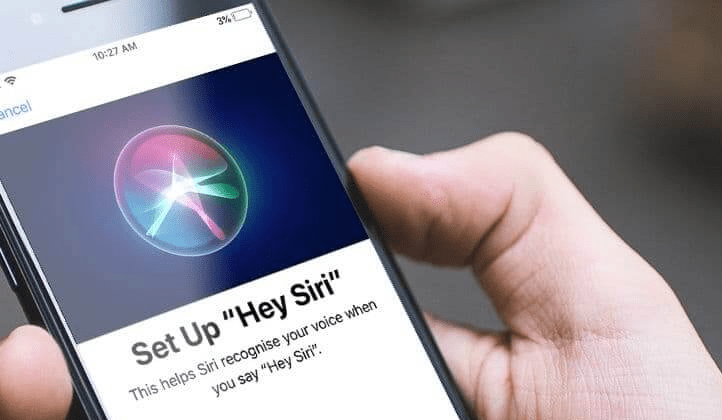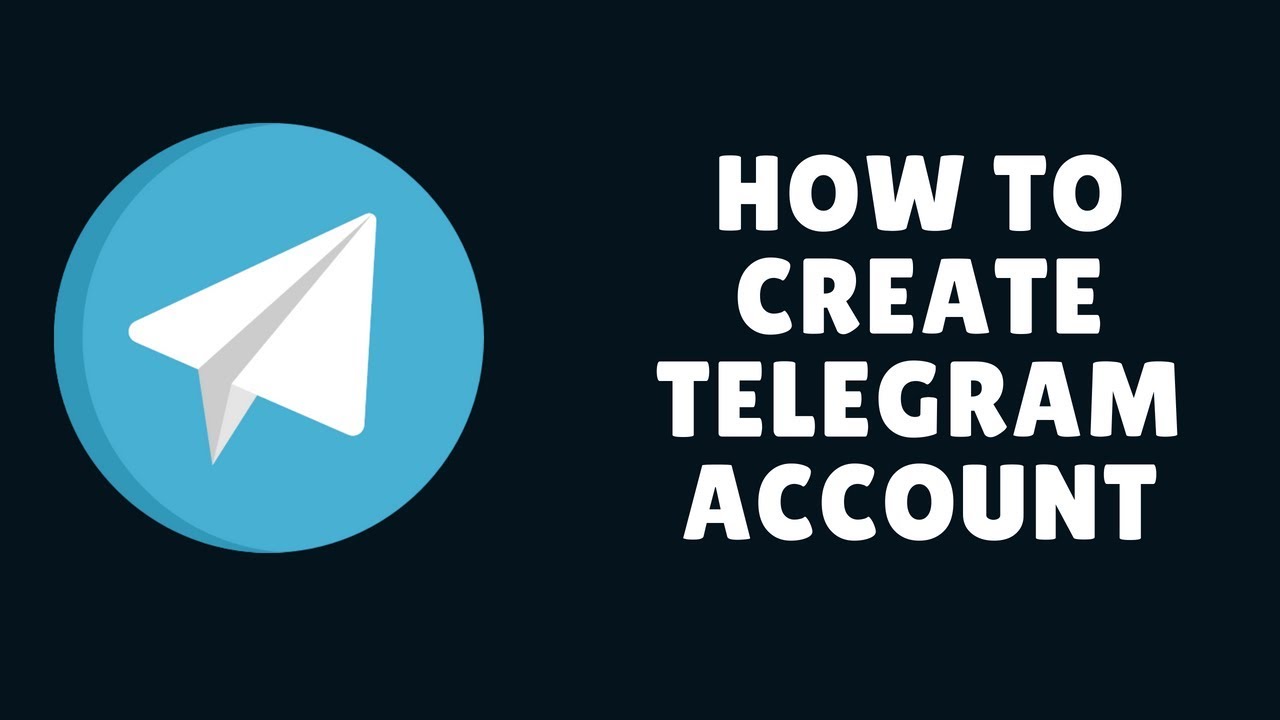For as long as Apple devices have existed, there has been one little software that was responsible for doing pretty much everything. From backups to photo transfers to ringtones, everything was supposed to be done through iTunes.
However, for ringtones, there was one little loophole — GarageBand. You could use GarageBand to take the songs you already have on your Apple device and turn them into ringtones. It wasn’t the most convenient solution, but it got the job done.
Overall though, a lot of people either simply don’t like this route of getting custom ringtones or simply want to know how to set the ringtone in an iphone from files without iTunes or Garageband. Because of how popular the aforementioned methods are, you might believe that there’s no way out of the problem, but there is!
In this post, we’ll discuss a few of the best ways you can make a ringtone for your iPhone without using iTunes, GarageBand, or any complicated methods!
Best Ways to Make Ringtones for iPhones
Below are some of the best ways you can make ringtones for iPhones without having to jump through unnecessary hoops!
Use WALTR Pro
WALTR PRO is an app that lets you transfer audio and video files to your iPhone without iTunes, Garageband, or Jailbreak. This app can help you download ringtones, music, and movies in various formats. WALTR PRO converts them instantly to formats that Apple devices can easily read.
With this program, you get a few different methods that you can choose to work with. For starters, if you already have a file on your device that you want to convert into a ringtone, in
Step 1, locate the file and simply drag and drop. If you don’t have it, use the URL option to locate a music file on the internet that you can use as a ringtone instead.
In Step 2, Connect your iPhone and click on “M4r” in the dropdown menu. This is because iPhones use the M4r format for their ringtones. No other file would work.
Then, just add your destination email, and click “convert.” Your desired file will be converted and sent to your email!
Once the file is complete, you can head over to your “Sounds and Haptics” settings, and you’ll have the ringtone that you just converted right on top of all of the stock ringtones.
Just click it, and you’ll have your favorite ringtone on your phone instantly!
Try SYC Pro
Softorino keeps coming out with more and more ways to allow users to download data into their apple devices without a problem. While they did that very well with the classic Softorino YouTube Converter 2, they’ve now come out with a program that’s even better. Softorino YouTube Converter Pro!
This one does the things that the predecessor did, but just better.
With this program, you have access to a world of videos and music. You can head over to YouTube, Vimeo, SoundCloud, and eventually even Facebook and get the sounds you want as your ringtones!
That means all of those super popular TikTok and Instagram soundbites that get stuck in your head and keep making you laugh, all of them are fair game!
One of the best things about SYC Pro is that it’s extremely user friendly, so even your WhatsApp expert Grandmother could use it.
The way SYC Pro works is that you can use the inbuilt browser that the program has and go to the website and video you want to convert into a ringtone.
Once you’ve landed on the right one, open it up, and you’ll see a little configuration menu on the side. From there, click “Audio” and then “AAC.” This and M4r are the formats that iPhones accept for ringtones.
Then, just click the big blue button that says “transfer to.” There, you will just pick a favorite folder and can even use the Wi-Fi transfer to send the file wirelessly to your iPhone!
From that point on, you just do the good old “Sounds & Haptics” and pick the ringtone that you just converted, and you’re good to go!
Download through iRingg
If you just want a clean, simple program that does nothing else than audio transfers and all things ringtones, then iRingg might just be the best way to go. This one’s made to make your i-device-ring (get it?).
What’s great about iRingg is that you don’t even need to have a link to a video or anything. Even if you’re just on a hunt for a new ringtone but don’t exactly know what you should go for, you can still use the program!
At first glance, you’ll see the “For You” section where the program just suggests some popular ringtones or just music that the algorithm thinks you might be interested in. Chances are, you’ll find something great in that selection.
If you don’t, you can browse music by going over to the “browse” tab and adding the information about the particular music file you’re looking for. Then, iRingg will pull the music file off the internet and allow you to turn it into a ringtone.
This happens in the editor. There you can trim the music file to the correct ringtone size, and add effects, fade-ins, fade-outs, and lots of other little things to the file to really make it unique and fully custom to you and your style.
Once you’re done, you can just export the file to the device of your choice, and you’ll be able to set it as your ringtone from Sounds & Haptics! As if it was always there!
Enjoy Custom Ringtones Without iTunes or Garageband
With all of the information outlined above, you have access to different methods using different skill sets, so everyone is able to work with at least one method that works for each type of person!
Getting your own custom ringtones on iPhones might seem like something complicated, but when you use the right tools, you will be able to get things done without a problem. Before you know it, you’ll be rocking to your favorite ringtone that you put on your iPhone, all by yourself!