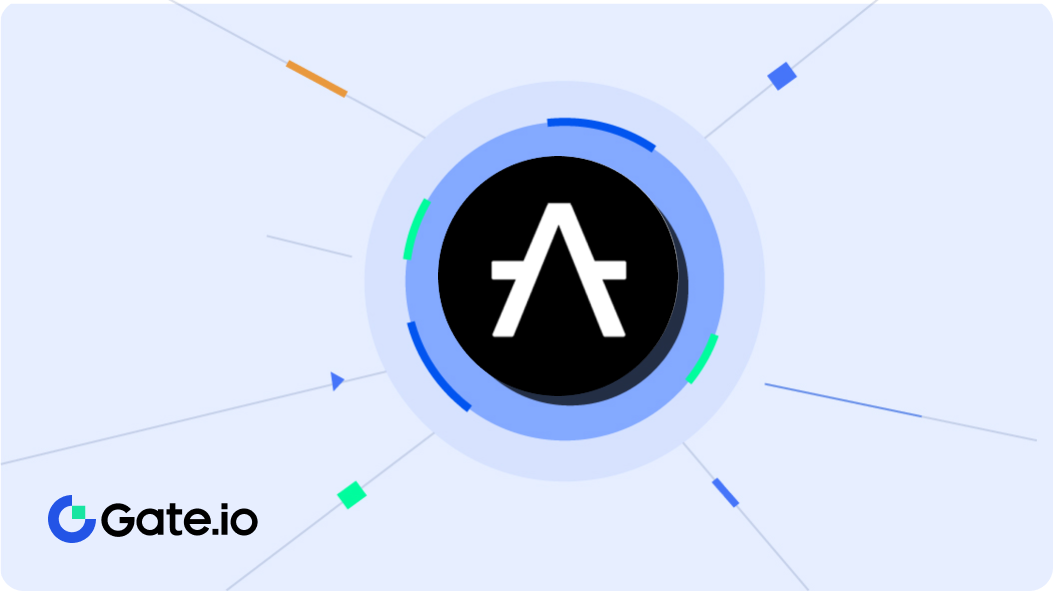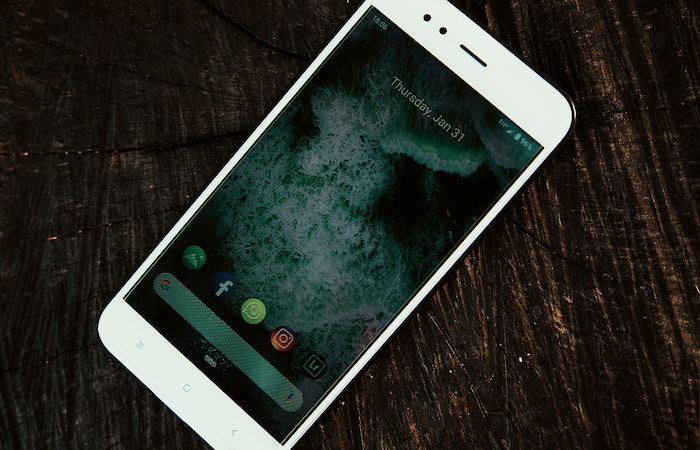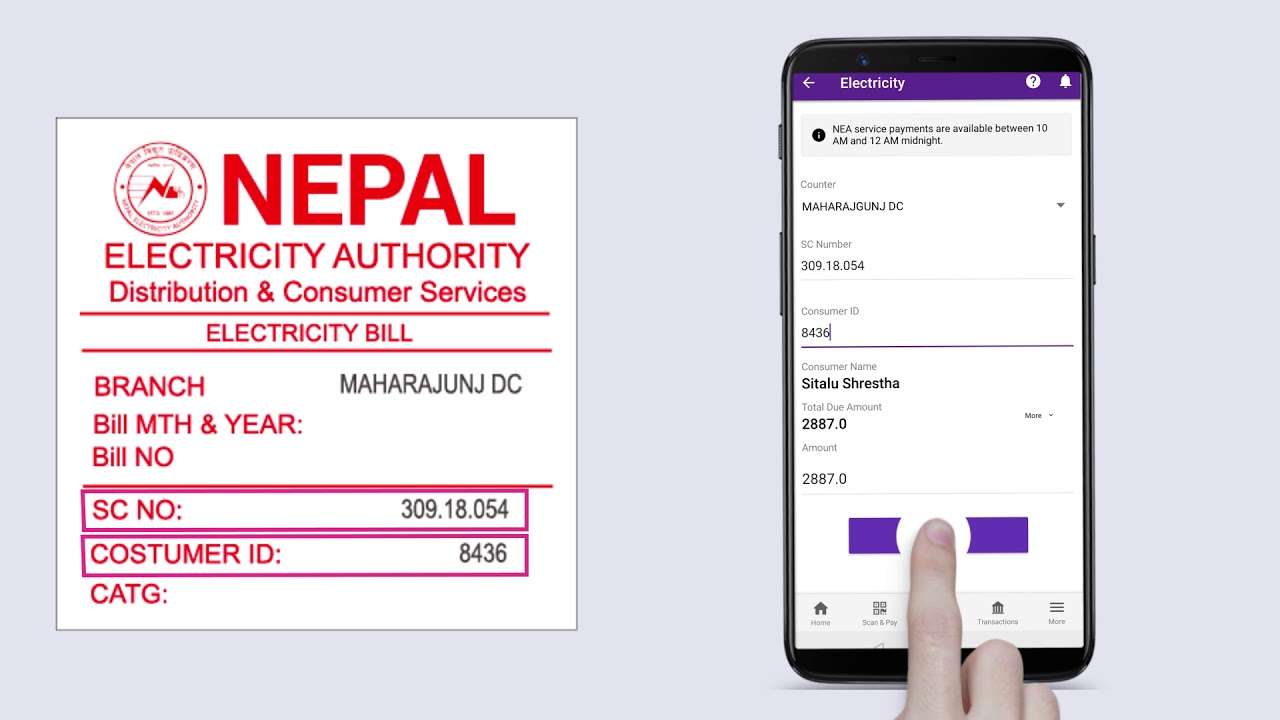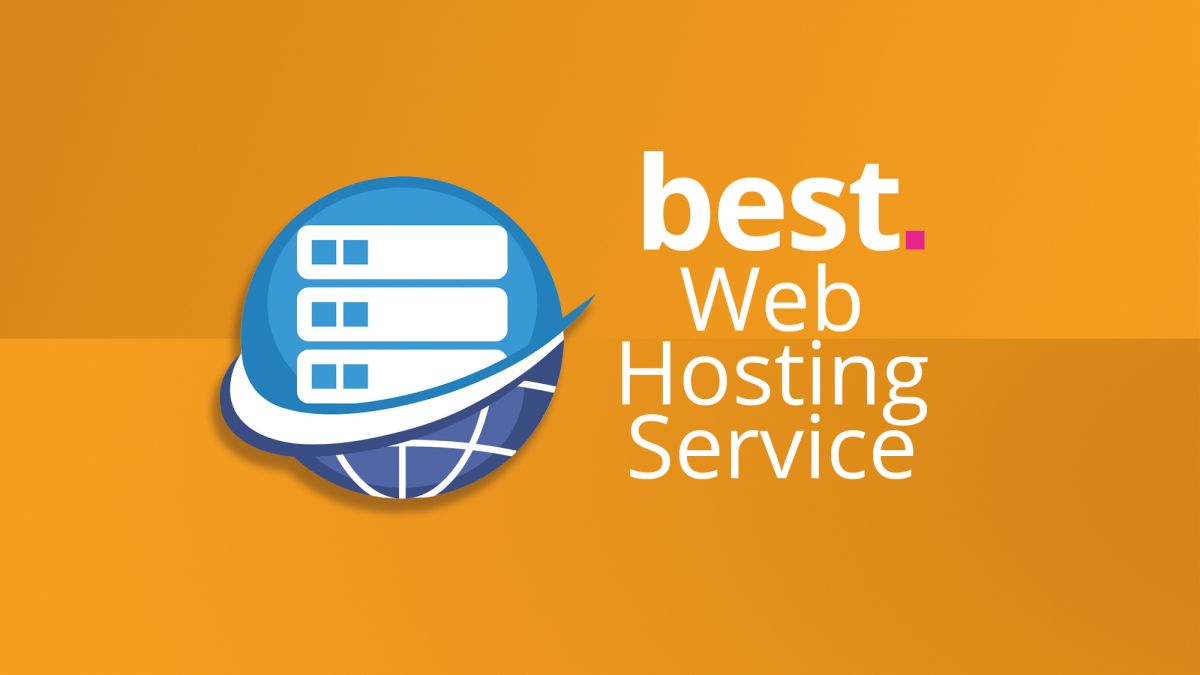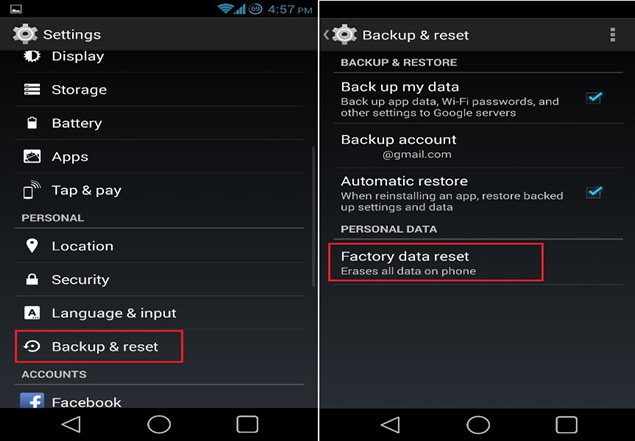Windows 10 Taskbar is a versatile tools that can be customized in different ways in an operating system.
Now make your taskbar look awesome with the centered icons and like Windows 10X animations.
The modification of Window 10 taskbar is a cool way to surprise your friends. We are here with a trick of Windows Taskbar center icon.
The first concept of Windows Taskbar was introduced in Windows 10X. For those who don’t know about Windows 10X, its a new version of the Windows 10 specifically built for the foldable PC experience in both the dual-screen and single-screen configuration. It has also an adaptive taskbar and now the users can easily get the centered taskbar look on their Windows 10.
Now, let’s move to the trick of making the icon like Windows 10X in Windows 10.
Steps to Center Windows 10 Taskbar Icons
After getting all the information about the Taskbar icons, we want to center the taskbar icons on our windows. For this, you have get clear information about a open-source software.
There is a new open-source software from where you can easily adapt the centered taskbar similar to the Windows 10X. It’s a FalconX that helps you to lead to the new taskbar icons.
Now, follow the instructions to have centered icon Windows taskbar-
At first, click here to download the FalconX zip file. You can also go to official GitHub page including the source code.
You can also get this tool from Microsoft Store as well. But there you have to pay $1.09.
To change the settings,
1. Go to the FalconXSettings.exe.file. In this Falcon Settings, you will see tabs like Animation, Position, Styling, About, and Extra.
2. Now, you can select the type of animation that you want to see on the taskbar from the Animation tab.
3. Inside the position tab, you can set the Primary offset, secondary offset position and the offset from the edge.
4. Using the Styling tab, now you can have transparent, blur, and the acrylic effects on the taskbar. Here, you have to tick on the ‘Enable taskbar styling options.’
5. The extra tab contains a logon task schedule, refresh rate. If you make any changes here, it will affect the CPU usage directly.
6. If you want to restore the original taskbar and want to stoop this centered icon look then click on About tab and press stop, This will helps to revert back to the icon position s in the taskbar.
If you have any queries regarding the Windows 10 taskbar centered icon, please help us to know in the comments or inbox us. We will try out best to help you.