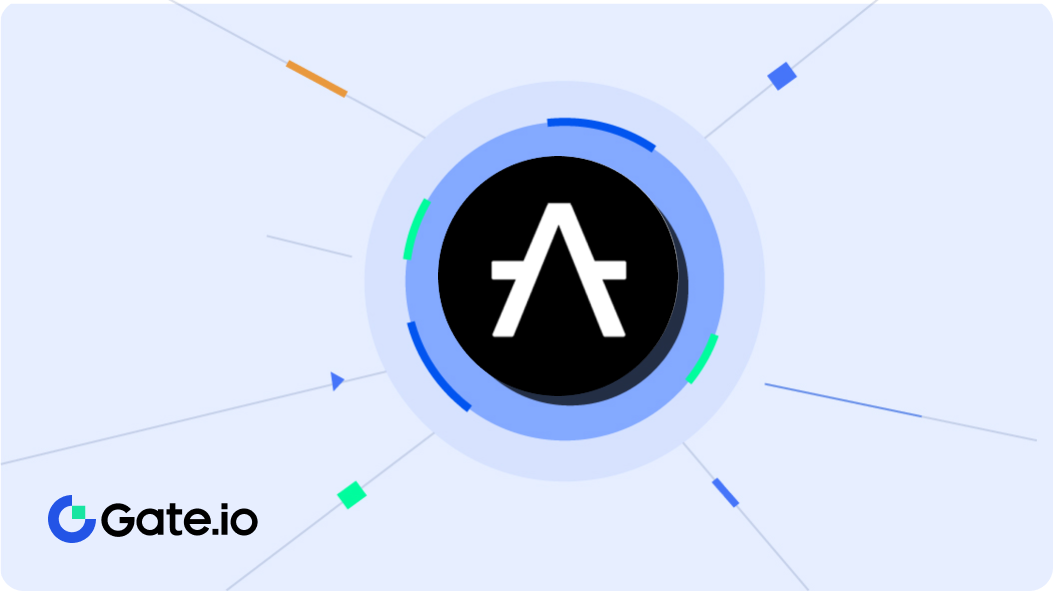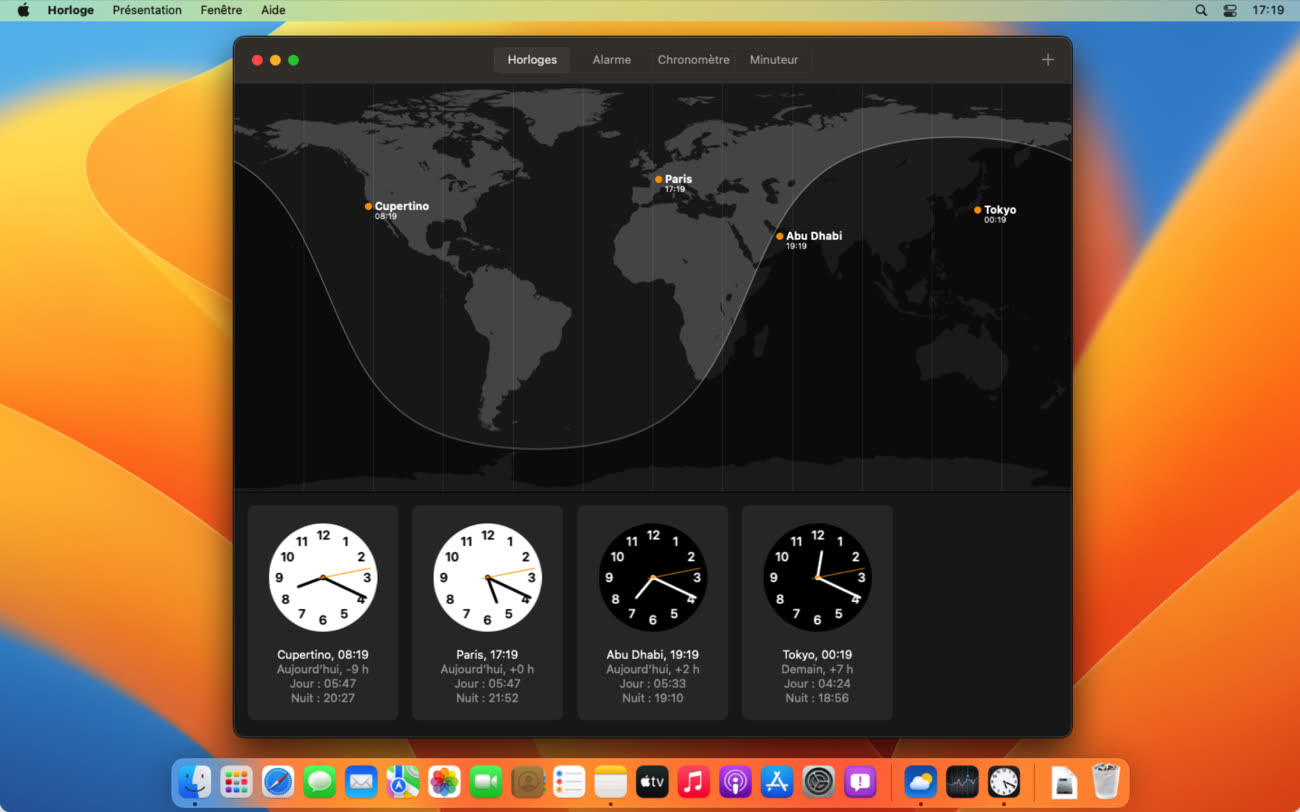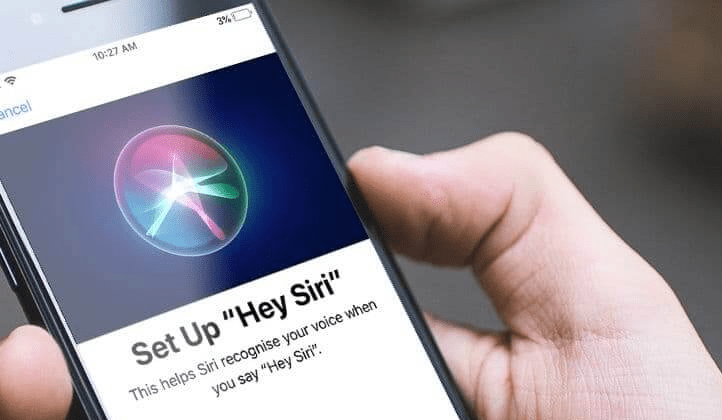This SD card is indeed important as a storage space on the cellphone to store various existing data. Well, to fix it is also quite easy and simple. Here’s how to fix an unreadable sd card using either a cellphone or a laptop:
1. Fix Unreadable Sd Card Using Windows Explorer Menu
Well, how to fix an unreadable sd card first can use a PC. Therefore, an additional tool is needed, namely a card reader to connect the card to a PC. Here are the steps to take:
- Connect the SD card with the PC that will be used.
- Go to Windows File Explorer and right-click on the connected SD card.
- Wait for the menu to appear and click on the Properties menu.
- Go to another menu, namely the Tools tab, continue by clicking on the Error Checking menu.
- Continue by clicking Ok and Scan and repair the drive. Usually a notification will appear if there are no errors on the card.
- Check the SD card again and usually the card will work as usual.
2. Fix Unreadable Sd Card Using CMD Application
Next is to repair the SD card with the CMD or Command Prompt application which of course is on the PC. Indeed, the way to repair the sd card using this application is quite long but usually it works. So, here are the steps you can take:
- Connect the SD card with the PC that will be used.
- Go to CMD application and enter diskpart.
- Write down the list of disks, then click Enter, then this menu will display all the disks installed on the PC that you are using.
- Write down select disk depending on the SD card number that appears on the computer, for example there is select disc 1.
- Write clean again and click on the enter key. Continue by typing create partition primary followed by clicking the Enter key.
- After that type active followed by Enter. Well, click again select partition 1 and Enter.
- Delete the partition that was created by typing the format fs=fat32 and Enter.
- Wait a moment and the SD card is back to normal. However, this method will reformat the SD card so that there will be no more files on it. However, there is no need to worry because after this method, the SD card can be read again.
3. Fix Unreadable Sd Card By Re-insert In Card Slot
The easiest way to fix an unreadable SD card is to re-insert it into the card slot. This is because usually the card is dirty or the installation does not fit so that the card is not readable. Here are the easy steps:
- Turn off the cellphone that has the SD card after that take the SD card from the slot.
- Remove the SD card and clean it when dirty.
- Reinsert the SD card back into its slot and see if it fits.
- Restart the user’s cellphone and check if the card can be detected again.
4. Fix Unreadable Sd Card By Removing And Reinstalling In Hp Settings
At first glance, maybe the way to fix an unreadable sd card is the same as the previous method. However, in this way users only need to do it through the menu in the cellphone settings. Immediately, here are the steps you can take:
- Enter the settings menu on the user’s cellphone.
- Look for the storage menu or storage in the settings menu.
- Select on the SD card menu then select on the mount menu.
- Turn off the phone then turn it back on after a while.
- Check again through the storage menu whether the SD card can be read again.
This way the SD card should be readable again. However, if it is still unreadable then the user can proceed to the next method. Here are the steps to follow:
- Enter the settings menu on the user’s cellphone.
- Look for the storage menu or storage in the settings menu.
- Select the SD card menu and then select the unmount menu, which is different from the previous one clicked on mount.
- Click on the Ok menu to confirm.
- Turn off the cellphone after doing this step and remove the SD card.
- Reinsert the SD card and turn on the user’s cellphone again.
Well, that was about a review on how to fix an unreadable sd card either through a cellphone or laptop. By using some of the methods above, the unreadable SD card can be repaired again. However, there are a number of possible ways to make the files on the card disappear.