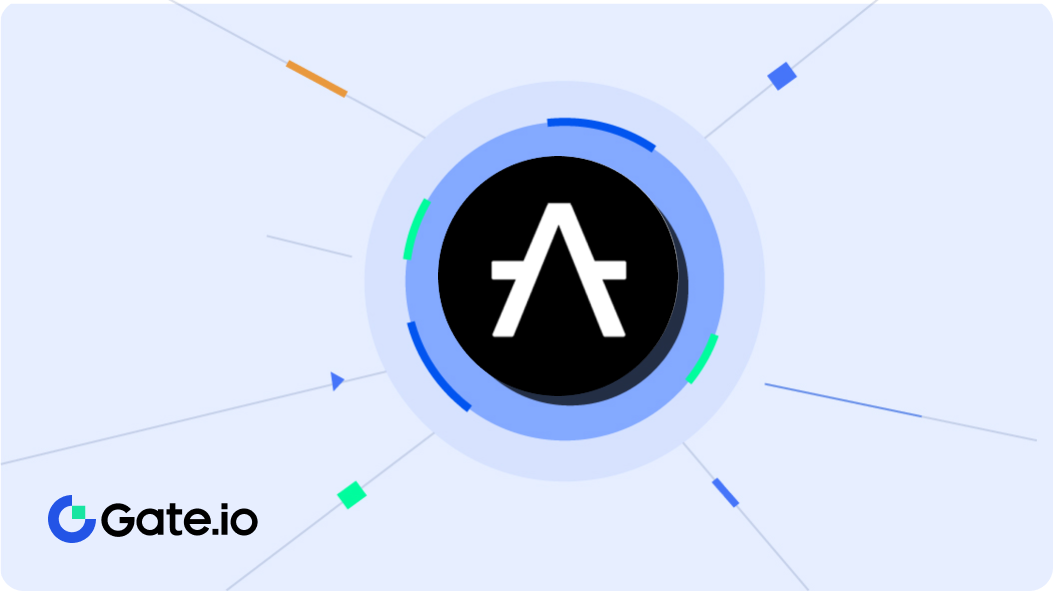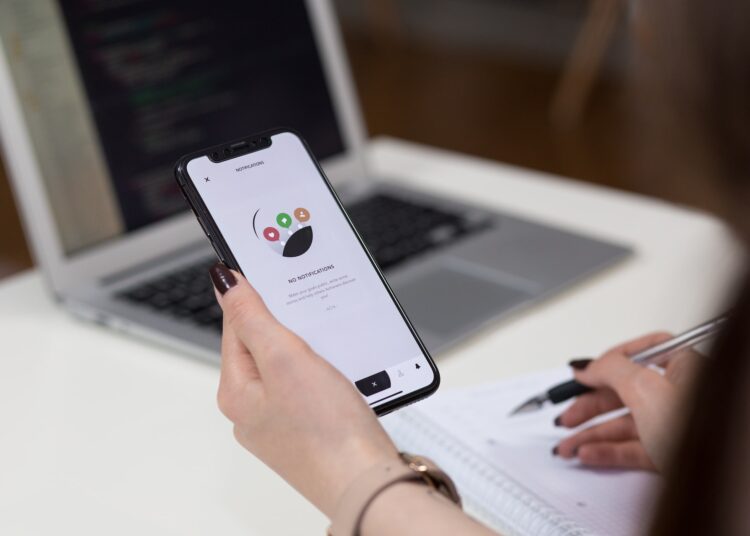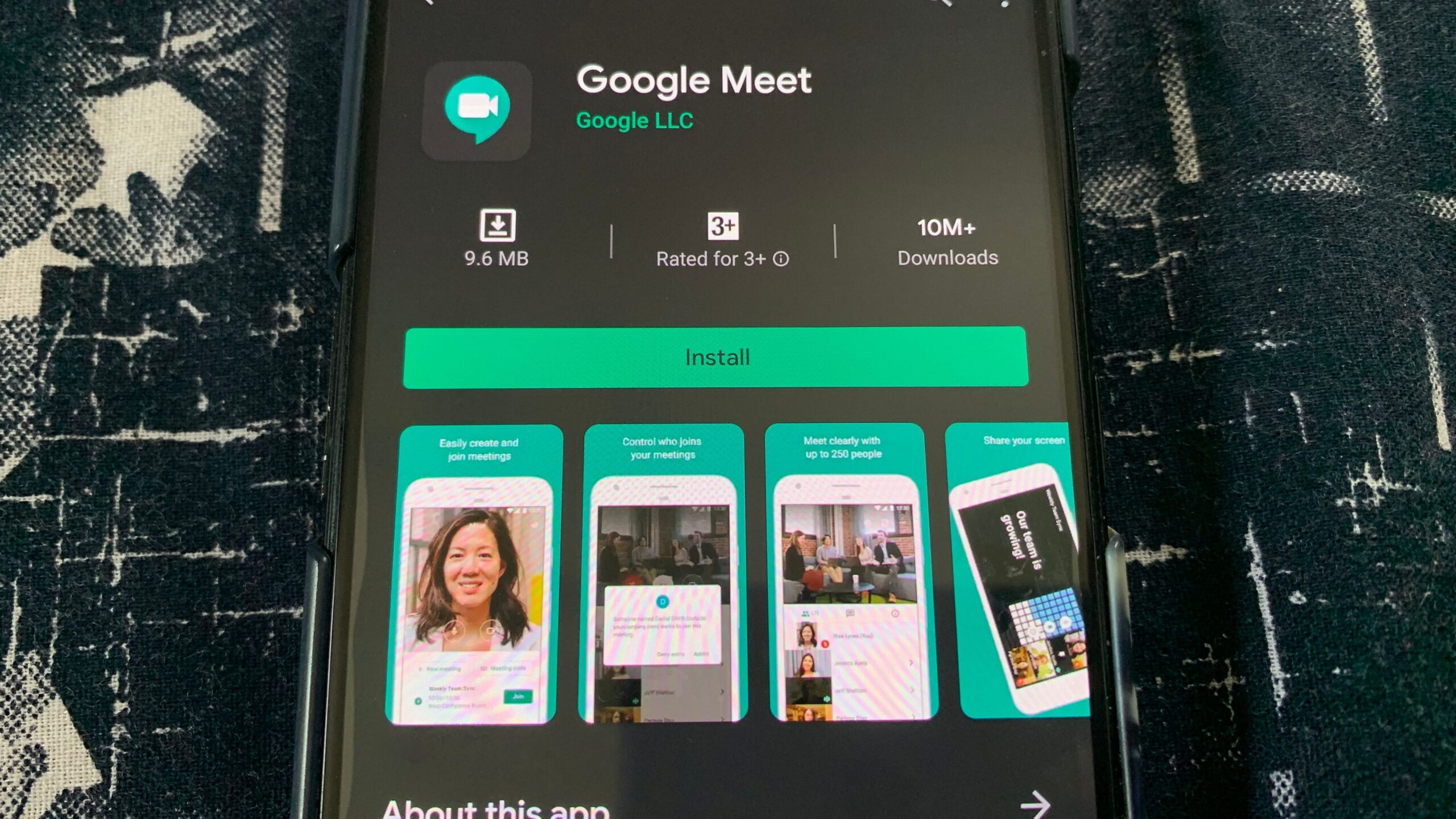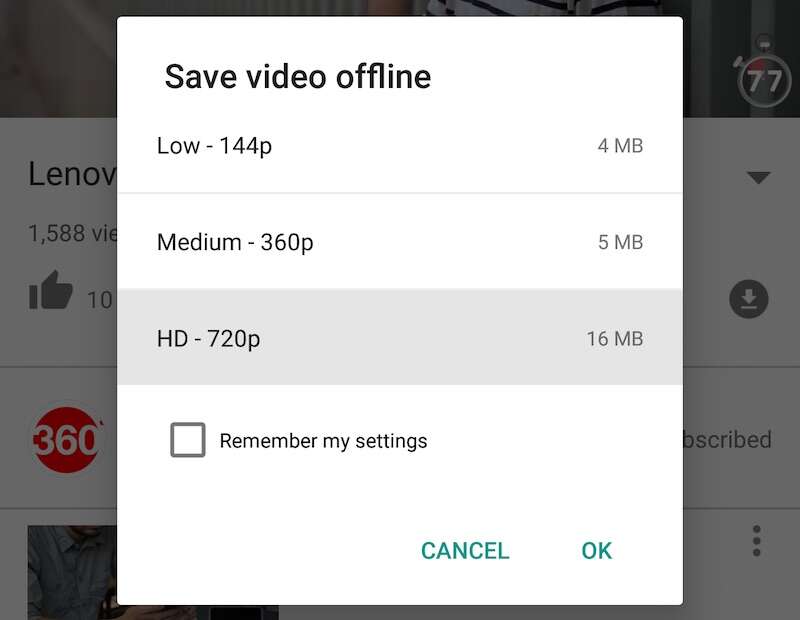Windows 11 , the final version of the latest operating system developed by Microsoft, is now a reality . On October 5, it was officially released as a free update through Windows Update of Windows 10 for those computers that meet certain technical specifications. We tell you what the minimum requirements are and how to check if you meet them.
Windows 11 minimum requirements
Microsoft has put all its efforts into three fundamental pillars: security, reliability and compatibility, something that is evident in two of its minimum requirements: having Secure Boot and TPM 2.0 enabled, two features that together can help you reduce up to 60% percent malware attacks on your PC.
The requirements that are demanded to install Windows 11 are the following:
- Processor with at least 1 GHz, 2 or more cores, 64-bit compatible or system on a chip (SoC).
- RAM – The minimum is 4 GB, instead of 1 or 2 GB that was required in Windows 10.
- Internal storage : 65 GB, that is, double the free space that was needed for the previous version.
- System Firmware – A computer with UEFI (the replacement for the old BIOS) that supports Secure Boot, a security feature designed to prevent malicious software from loading when the computer starts up. Most modern computers have it.
- TPM : your computer must be compatible with the Trusted Platform Module (TPM) 2.0, and, in addition, it must be enabled (we will tell you how to do it later).
- Graphics Card – Must support DirectX 12 or later with WDDM 2.0.
- Screen – Must be a minimum of 9 inches diagonal, 720p HD resolution, and 8-bit color channel.
In addition to these requirements, you need Internet access and a Microsoft account . If you don’t have it, you must create an Outlook.com or Hotmail.com email because you will need to be connected during the initial setup and configuration.
How to check if your computer meets the requirements?
A quick way to find out if your computer meets the requirements for Windows 11 is to download and run PC Health Check , Microsoft’s free tool for checking your PC’s compatibility with the new operating system. It will only tell you if it is or not, but not the reasons.
Another option is to download and run an open source application, “WhyNotWin11” from GitHub, which will inform you about the compatibility of your computer with Windows 11 and will show you on a screen the list of all the minimum requirements, highlighting in green those that you meet and in red, those who don’t .
How to enable TMP 2.0
The most difficult requirement to meet is that the computer has a TPM 2.0 chip , something that was not required for Windows 10. In addition to having it, in order to install Windows 11 it has to be activated . If you do not have it like this, you must follow these steps:
- Restart your computer like this:
- Go to Settings > Windows Settings > Update & Security > Recovery > Restart now.
- You will enter safe or failsafe mode (menu with blue background). Here you should follow the path: Troubleshoot > Advanced Options > UEFI Firmware Settings.
- Once the computer has restarted, and before Windows starts, press the necessary key to enter UEFI . This can vary from PC to PC, but it can be F1, F2, F10, F11, F12, Esc or some combination like Control+Alt+Escape. You can find out which one it is by googling the brand of your computer and “enter BIOS”.
- Once inside the UEFI, move with the directional arrows until you reach the corresponding options section, where you can activate the TPM (bear in mind that you must have Secure Boot enabled for this).