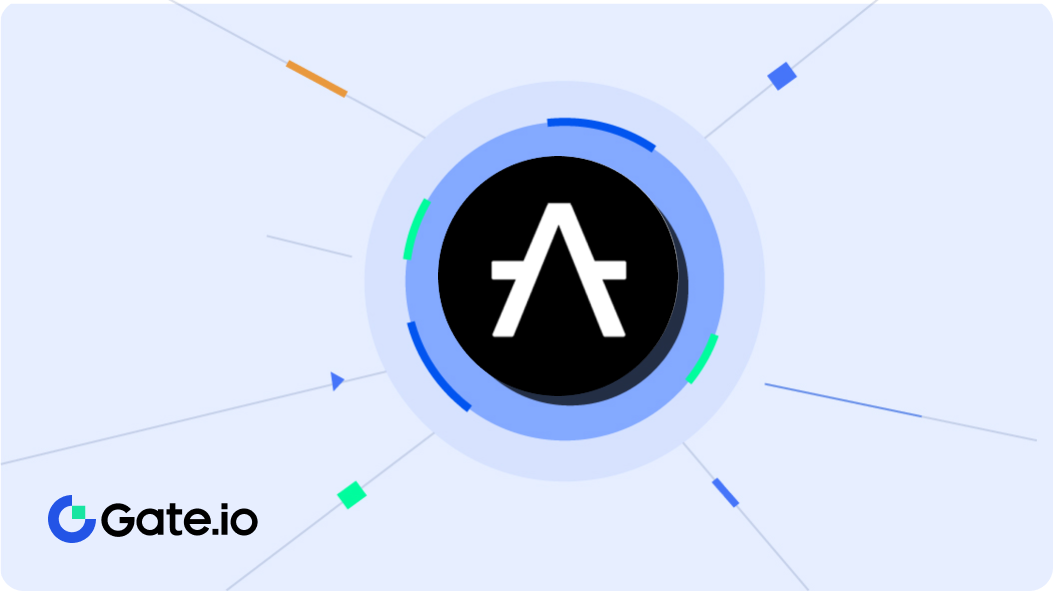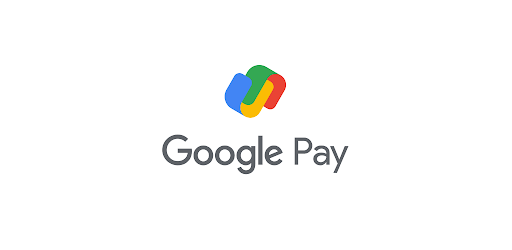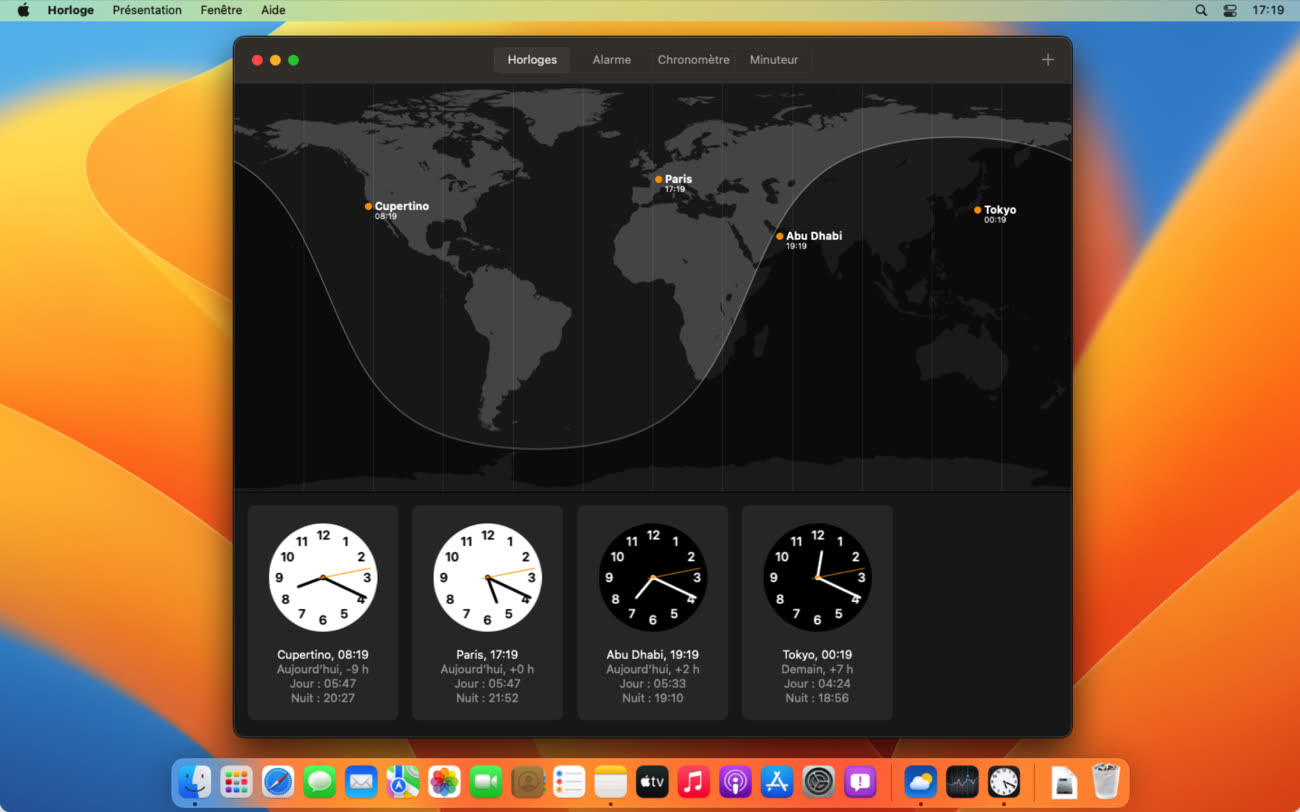Samsung has always been the best smartphone in the whole world. Samsung is the oldest brand but the production of any Samsung devices is always new. The screenshot on Samsung Galaxy is the best feature.
The tenth generation of the Samsung galaxy generated the Galaxy S lineup with new Infinity O display technology, ultrasonic fingerprint scanner, multiple camera layouts on the front and the back with the latest Operating system and the Processor.
A screenshot is a basic feature that every android smartphones have. Many years ago, the screenshot was rare. It was limited. The users had to install third-party applications from the Play Store or the app store to take the screenshot.
Nowadays, every smartphone has the feature. However, people do not know how to take the screenshot. This article will help you to take the screenshot in very easy steps.
If you want the latest Samsung smartphones-
Samsung Galaxy A51 with Latest Features In India 2020
Upcoming latest smartphone- Samsung Galaxy S10 Lite 2020
Top 5 Samsung Galaxy Mobile Phones Under 40000 in Nepal
How to Take the Screenshots on Samsung Galaxy S10, S10 Plus?
There are many processes to take the screenshots on S10, S10Lite. The first process is
1. Using the hardware buttons
Using hardware is the first step or the process to take the screenshots. We can do this by pressing the home and the power buttons at the same time. Nevertheless, this will be changed when Samsung switch to the software navigation buttons.
Talking about the Galaxy S10, we have to press the power button and the volume down button at the same time. You have to simply press them. There is no need to hold while pressing the buttons.
Once you screenshot, a menu will be shown. In that menu, they allow us to crop the screenshot image. If necessary, we can crop it otherwise, it will be better.
2. Using palm
Next, the process is using the palm. If you do not want to use the hardware buttons or if your hardware buttons aren’t working properly then, you can use palm.
This method is very useful to do a screenshot. What you want to do is, you have to swipe the edge of your hand across the screen, and the screenshot will be taken.
To make use of this process, you have to go to-
Settings> Features. Then scroll down and tap on the Motions and the gestures. Scroll down until you get an option called Palm swipe to capture. Then, tap it to enable.
3.Using Smart Select from the edge panel
Select smart is the third process to do screenshots. Talking about the Samsung, it includes a useful panel called Edge Panel on the Galaxy S10. This can be done by swiping from the right side of the display.
Using the select smart, you can do screenshot of specific part of the screen that you want to capture. Also, this panel will allow creating the GIF file easily by recording whatever that is displayed on the screen.
Therefore, these are the three simple steps for doing the screenshot on your Samsung Galaxy. Not only in Samsung, can this process be used in any other smartphone.
I used all these three steps to do screenshots and it helps me a lot. So, please check this process on your smartphones. If you have any queries then, inbox or comment down.